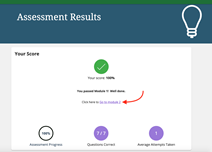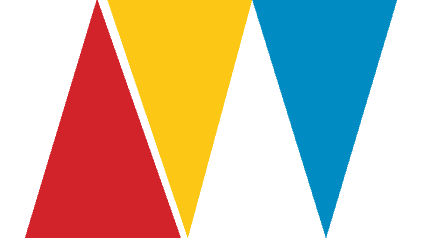Technical Questions
What if my internet drops out whilst I am completing the eLearning Module?
Your work will be saved at the most recent module you completed. You can manually save your work as you go. Save each time you complete a session by clicking the menu icon in the top right corner, then ‘Exit Module’, and then ‘>> Click to Exit Module’. Please remember to not leave the course idle for long periods of time or your progress may not be saved.
Can I leave the eLearning open all day and come back to it during my other work?
Don’t leave the course open and idle for long periods of time or your progress may not be saved. When you successfully pass the assessment make sure to click ‘Assessment Results’ which will return you to the top of the page. From the ‘Assessment Results At the top of the page, click ‘Go to module 2/3/4 ‘. This will save your assessment result and exit the module.
Is my work automatically saved as I go?
No.
I am stuck! I can’t progress through the modules.
Please ensure you are attempting to access and use the eLearning platform with the required technical specifications. Check that you have clicked, played all audio/video components, and answered all open-ended questions or activated quiz items to unlock the next page.
To access the MHFA eLearning courses you need the latest version of browsers such as Chrome, Firefox, Microsoft Edge, Opera, or Safari. We do not support Internet Explorer or Netscape Navigator. Your versions of Java should also be up to date. Should you encounter issues with viewing audio/video or JavaScript prompts (errors), please check your system status or ask your System Administrator. Please complete any necessary software updates and try the eLearning course again before contacting MHFA.
- Check if you have the latest browser here
- You can find a reliable list of the latest top browsers here
- The latest version of Java can be downloaded here
- If you encounter video playback issues please read here
If the issue is ongoing, please provide further details of the issue experienced (e.g. a detailed description of the issue, the module name/number and page number you were at, a screenshot if relevant). You can email this to techsupport@mhfa.com.au
Please also ensure you follow these steps when completing the eLearning:
When you have completed your session, exit by clicking the save & exit icon on the top right on the module screen. Please also do not leave the eLearning open for lengthy periods (e.g. when you are taking a longer break). If you are taking a break, click the save & exit icon on the top right on the module screen.
To avoid issues with progressing through the eLearning Component of MHFA in the Workplace, please note the following tips:
- The course is designed for desktops or laptops, not mobile phone or tablet devices.
- Do not leave the course open and come back to it later, or your progress may not be saved.
- Make sure every time you have completed a session, you click the menu icon in the top right corner, then ‘Exit Module’, and then ‘>> Click to Exit Module’
- Answer all questions and click on all clickable elements on each page, including transcripts. If you do not do so then you will be unable to progress.
- Use the checklist icon in the top right corner to see if there are any clickable elements you may have missed. Please note, this includes all videos.
To ensure your assessment results are saved, please note the following instructions:
- When you successfully pass the assessment, make sure to click ‘Assessment Results’ (see below). This will take you back to the top of the page.
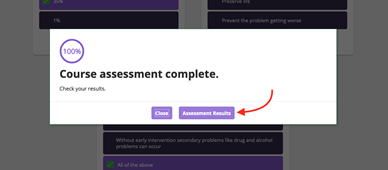
- From the ‘Assessment Results’ section at the top of the page, make sure to click ‘Go to module 2’ (see below). This will save your assessment result and exit the module.